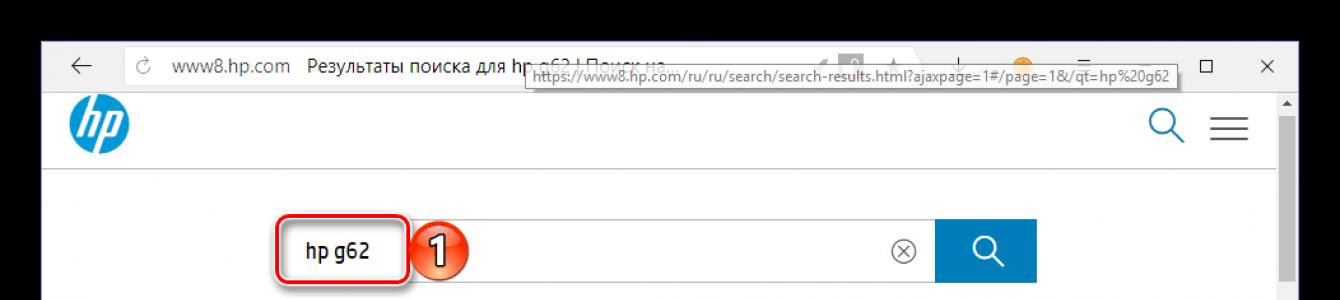Last holidays, I got my hands on another HP G62-b26ER laptop again (intel core i3, 4gb, hdd 250gb, video intel+ati), respected people asked me to bring it back to life, as it was just “standing like a stake” .
It all started quite well, it seemed complicated: save the files, “roll up Windows”, programs, return the files to their original position. People even bought licensed Windows separately from what was originally pre-installed on the laptop.
Looking ahead, I’ll say what it is worst laptop, which I had the opportunity to hold in my hands and configure over the past year.
When I turned it on, I immediately noticed that the laptop was heating up wildly even with a normal load (I began to worry that the plastic on the table might melt, the fan on the processor worked like an airplane turbine, blowing out hot streams of air). I didn’t attach much importance to this yet...
I saved the necessary files for people and began to “roll up Windows”, in this case Windows 8.1. During the installation process, the laptop turned off a couple of times due to overheating, but I pushed it to the limit and Windows was successfully installed, then I did not suspect that this was only the beginning of the Marlezon ballet...
After Windows loaded and the desktop appeared, literally 10 seconds later the laptop began to randomly reboot (I didn’t even have time to look at the logs to try to determine the essence of the problem), and so on in a closed cycle. I didn’t want to figure it out, so I decided to return to the Recovery partition with pre-installed factory Windows 7 Home.
But even here the “fist of friendship” was waiting for me; it was not possible to recover from it, since during the installation process a link to a damaged file appeared and crashed, I had to use it in the usual way.
Next, download the drivers from the official website: http://h10025.www1.hp.com/ewfrf/wc/softwareCategory?cc=ru&lc=ru&dlc=ru&product=4344452
We roll everything up one by one, reboot and see a black screen. I went deeper into the essence of the problem, it turned out that with the ATI discrete video card driver sp50704 exists big problem, it just doesn’t work and, as in my case, it shows a black screen after rebooting the laptop.
It took several more hours to solve the problem, more than once I had to use native Russian words (and then, I assume that the process I did is not universal and may not be applicable on the same laptops):
— Delete installed driver ATI video cards, for example, use Driver Fusion > clear amd - display, reboot (the maximum available screen resolution will be no more than 1024*768)
— First, download and install all the updates that will be available in Windows Update (they are also not quickly downloaded and installed, and during the process of installing updates, my laptop also turned off due to overheating a couple of times, installing the updates took 3-4 hours), reboot comp.
— Stop the service Automatic updates Windows (more precisely, we turn it off altogether, this is important)
— Download this driver from the official website sp50231.exe and install these video card drivers, reboot the laptop.
— After the reboot, a window appears (I don’t remember exactly how it sounded verbatim, but something like this): “Your computer has a new video card profile. Shall we configure it? We reboot the laptop and see that the resolution has become quite normal and the ATI discrete card driver has picked up and is working.
- Under no circumstances do we update ATI drivers to the later versions offered, and do not install any Update on Windows, this will lead to the same black screen.
So, we managed to solve this problem, I decided to load the video card a little with an old 3dmark in order to see how it works, under load the video card also went down after 5 minutes due to overheating. Apparently, both the “percent” and the “video card” in this laptop leave much to be desired and have a manufacturing defect. The CPU load test also showed overheating and plunged the laptop into darkness. There was an idea to reflash the BIOS, which I actually did, but the latest firmware does not change the overheating situation in any way; you can still bake pancakes on the laptop. This laptop from HP greatly disappointed me; I have never seen such “unsuccessful” products from HP, to put it mildly, before.
I looked on the forums, “craftsmen” offer to solve the overheating problem for an average of 6,500 rubles, but I wouldn’t give 3,000 for this laptop.
Good work everyone, I hope it will be useful to someone...
Hewlett-Packard laptops are quite in demand among users, but to ensure their functionality in the Windows OS environment, drivers must be installed. In our article today we will talk about how HP G62 owners can do this.
You can download drivers to the device in question, as well as to any laptop computer, in several ways. In each of the cases described below, the approach to solving the problem is different, but in general, none of them will cause difficulties in implementation.
Method 1: Hewlett-Packard Support Page
The search for software for any equipment, be it a separate piece of hardware or an entire laptop, should always start with the manufacturer’s official website. HP G62 is no exception to this important rule, although with some nuances. The fact is that G62 is only the first part of the model name, and after it comes a more complex index that belongs to the device of a specific hardware configuration and color. And if the second does not matter in our case, then the first is the determining factor.
The HP G62 line includes more than ten various devices, so to understand which specific model you have, find its full name on the case or in the user manual that comes with the kit. We will proceed directly to the search for drivers.
- The link above will take you to the search results page of the Hewlett-Packard website, where all HP G62 laptops are listed. Find your model in this list and click on the link under its description - "Software and Drivers".
- Once on the next page, first select your operating system and then select its version (bit size).

Note: Since the laptop in question was released quite a while ago, the Hewlett-Packard website provides drivers and software only for Windows 7. If your HP G62 has a more recent version installed or, conversely, old version OS, we recommend using one of the following methods.
- After providing the required information, click on the button "Change".
- You will be taken to a page listing all available software and drivers for the HP G62.

Opposite each item whose name begins with the word "Driver", click on the plus sign on the right to view information about the software component. To download it, click on the button "Download".

A similar action will have to be performed for each driver in the list.

There is a small life hack - in order not to download files separately, opposite each of them, a little to the left of the download button, find the icon for adding the driver to the so-called virtual trash - this way they can be downloaded all together.


and in the section "Net"— Software for network and wireless laptop modules.
- If you downloaded all the drivers one by one, proceed to the next step of the instructions. If you used the lifehack we suggested and added all the files to the Trash, click on the blue button located above the list of drivers "Open download list".

Make sure that the list contains the software components you need, then click "Upload files". The download process will begin, during which all drivers, in order, will be downloaded to your laptop. Wait for this process to complete.
- Now that you have the necessary files at your disposal, install them on your HP G62.

This is done in the same way as with any other program - you launch the executable file by double-clicking and simply follow the prompts of the built-in Wizard.





The disadvantage of this method is obvious - each driver has to be downloaded separately, and then installed on the laptop in the same way. It will take certain time, although in general this particular method is the safest and most effective, it also has a more convenient alternative, which is also official. We'll talk about it below.
Method 2: HP Support Assistant
Hewlett-Packard, like most laptop manufacturers, offers its users not only a set of drivers, but also specialized software. The latter also includes HP Support Assistant, an application designed to install and update drivers in automatic mode. It is also suitable for HP G62.
- After clicking on the link above, click "Download HP Support Assistant".
- Once the application installation file has been downloaded, launch it by double-clicking LMB.


which will accompany each stage,

until the installation is completed and the following notification appears:
- Launch HP Support Assistant and pre-configure it using your choice or the developer's recommendations. Once you have decided on your options, click "Next".
- If so desired, get a quick tutorial on how to use the app by reading the information on the screen and pressing "Next" to move to the next slide.

Go to the tab "My devices" and then to the section "My laptop"(or "My computer").
- In the next window, click on the link "Check for updates"

and wait until a full scan of your HP G62 is completed.
- After HP Support Assistant collects the necessary information about the laptop configuration and analyzes the operating system, a list of missing and outdated drivers will appear in a separate window.

In the block "Available updates" check the boxes next to each software component, then click the button "Download and Install".

All detected and downloaded drivers will be installed automatically, without requiring any action from you. Once this procedure is complete, you just need to restart your laptop.





Using HP Support Assistant to install and update drivers on the HP G62 is a simpler and more convenient task to implement than the option proposed in the first method. An undeniable advantage of a branded application is that it will definitely notify you about available updates in the future and offer to download and install them.
Method 3: Specialized software
You can install drivers on the HP G62 automatically not only using a proprietary application. Similar, but more functional solutions from third-party developers are well suited for these purposes. Like HP Support Assistant, any of these utilities will scan the hardware and software components of the laptop, download missing software and necessary updates, install them yourself, or offer to perform these actions manually. Our article will help you choose the right application for servicing the G62.

There are few functional differences between the programs discussed in this material; first of all, the difference is manifested in ease of use, as well as volume own bases software and supported hardware data. The leaders according to these criteria are DriverMax and DriverPack Solution, and we recommend paying attention to them.

Install optional products - DriverDoc (Solvusoft) | | | |
This page contains information about installing the latest HP G62 driver downloads using the HP (Hewlett Packard) Driver Update Tool.
HP G62 drivers are tiny programs that enable your Laptop hardware to communicate with your software. operating system. Keeping your HP G62 software updated prevents crashes and maximizes hardware and system performance. Using outdated or corrupt HP G62 drivers can cause system errors, crashes, and cause your hardware or computer to fail. Moreover, installing the wrong HP drivers can make these problems worse.
Advice: If you are not sure how to update HP device drivers manually, we recommend downloading the HP (Hewlett Packard) G62 Driver Utility. This tool will automatically download and update the correct versions of HP G62 drivers, preventing you from installing the wrong G62 drivers.
About the author: Jay Geater is President and Chief Executive Officer of Solvusoft Corporation, a global software company focused on innovative service offerings. He has a lifelong passion for computers and loves everything related to computers, software and new technology.