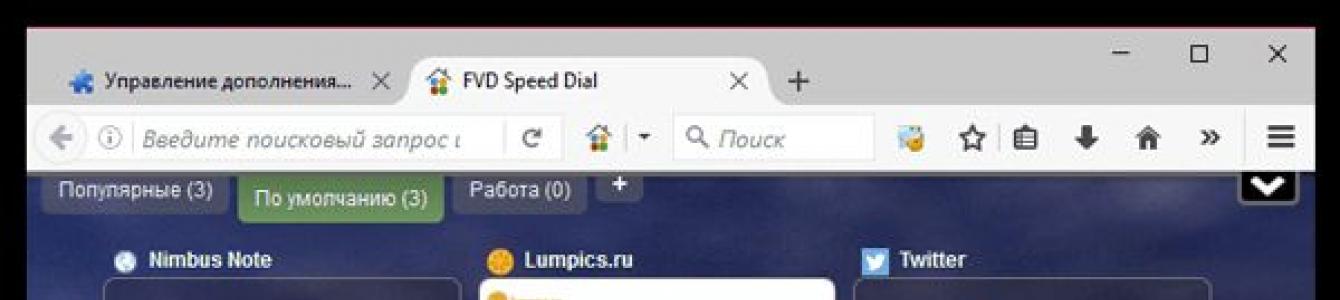Speed Dial is an add-on for the web client. These are visual bookmarks for the browser with additional options, such as showing the weather. Let's consider today such a popular extension as Speed Dial for Firefox. Like any other add-on, it should be downloaded from the official Mozilla store. However, there are several options out there. If you want a more modern and visually pleasing interface, choose FVD Speed Dial.
Download and installation
Download the client from the store or go to the “Add-ons” section through the browser menu. Let's look at the first method first. It's free. Application in Russian.
- So that you don’t have to look for the add-on in the store yourself, we’ll give you the link right away: https://addons.mozilla.org/ru/firefox/addon/fvd-speed-dial. Follow it.
- Click on the green “Add to Firefox” button.
- Wait for the application to download and then click on “Install”.
- A notification will appear that the extension is installed. Restart the web client so it can work.
How to download through the add-ons section? It's quite simple.
1.Left-click on the icon with three lines.
2.In the menu, select the “Add-ons” section with a puzzle image.
3.In the search bar at the top right, enter the search query for Speed Dial FVD.
4.We need the first result. Click on the “Install” button, which is located on the line with it.
5.Restart the client.
When the program opens, you will immediately see that you already have other visual bookmarks with a moving background and transparent cells. Now let's move on to the setup.
How to use?
Immediately upon opening, your table with bookmarks will launch, unless you previously had any tabs open or if you do not have any sites pinned. It consists of cells. By default there are 6, but you can increase their number, since users often need more.
If you have opened pages left over from a previous session, click on + to launch the panel. You will most likely need to set the Speed Dial, so let's look at its various options.

How to add a visual bookmark to a cell?
This is the very first question that may arise from a user who has just installed Speed Dial.
1.Each cell can contain one resource. If it is empty, there will be a plus sign in the center. You need to click on it.
2.A small window will open. In the main URL field you need to enter the address of the site you need. You can also add your own title.

3.Click on “Create”.
If you have already filled all the cells, you can find one that you no longer need. Click on it right click mouse and select the "Edit" option. The same window will appear. Just enter the desired address and save your changes.
Customizing the appearance
At the top right there is a special panel for configuring the program. If you click on the arrow icon next to the house, a small menu will open:

Here you can change the display of bookmarks (list or cells), set the required number of cells for the “Popular” section.
1.To go to general settings, click on the gear icon located on the panel.
2.You can upload your background image in the central section with the monitor. Click on it.
3.If you want to download a picture from your PC’s memory, check the “Local file” checkbox and select the file on your hard drive using the “Browse” button. You can also use an image from the Internet. To do this, you need to write the URL of the image.

4.Change the parallax strength (image shift when moving the cursor). If you want to disable the effect altogether, set the value to 0%.
You can also change the image type (stretch, fit, fill, etc.).
5.Switch to the first section and go to the “Design” tab. In it you can enable and disable various parameters, as well as customize the appearance of cells, change the theme from dark to light.

Setting up synchronization
Most extensions that offer to install modern visual bookmarks on any browser are not equipped with such a useful feature as synchronization. Users have to configure the panel again each time if, for example, they installed new browser or changed PC. Speed Dial solved this problem.
1.Go to general settings.
2. Go to the tab with a blue circle with two white arrows inside.

3.You will be notified that synchronization requires another extension called EverSync. This application will help you save backups and make backups.
4.Click on the green “Install...” button.
5.Restart your browser and go back to the synchronization section in the settings.
6.Click on “Start synchronization”.
7.Go to the “Profile” tab.

8.Register new account. You can log in using your Google or Facebook account.
9.Make backups and then restore them on other browsers and computers.
What else is important to know? If you have already finished setting up the program, you can hide the panel on which the icons for accessing the settings are located. Just click on the arrow at the bottom of the panel and it will collapse.
Removing unnecessary bookmarks
If you want to get rid of any bookmark, right-click on it and context menu Click on the “Delete” option and then confirm your intention.
How to organize your bookmarks?
You can adjust the location of a particular bookmark yourself by moving it. Hold down the cell with the mouse, move it to the desired location and release. This way you can set the order you need in your visual bookmarks.
How to create groups?
Each user can distribute resources in visual bookmarks into folders, so-called groups. At the very beginning there are two groups: “Default” and “Popular”. You can add your own and give them specific names, for example, “For work” or “Entertainment”. How to create a new group?
- Click on the plus sign at the top of the window with visual bookmarks.
- Write the name you have already chosen for the group.
- Select the location of the future bookmark: beginning or end.
- Click on OK.
- The group has been created. Now you can add your sites to cells.
If you want to change the group name, right-click on it to bring up the menu. Select Edit Group and change the name.
Switching between folders is quite simple and convenient: just left-click on the desired tab and the bookmarks you need, which are located in this group, will appear on the screen.
Speed Dial for Mozilla Firefox– a godsend for those users who value convenience and comfort when working with a web client. The interface is very simple, but at the same time designed with taste. You have the right to customize visual bookmarks for yourself, remove or add certain elements. You need to download the application from the official Firefox add-on store so as not to risk the security of your PC.
Bastards!!! That was my first thought after launching the Firefox browser this evening.
Of course I heard that Firefox browser updated to fundamentally new version 57.0 (cool, beautiful, fast, brews coffee, makes wishes come true, etc., etc.) which does not support extensions released before its update.
But I have something automatic updates turned off. Firefox is portable. Nothing of the kind threatens.
That's what I thought when I launched it. And just like that, it started up, and then immediately pop up!, you have a new Firefox. Have fun, they say, and admire it. And you can’t roll back! But most importantly, there is no longer support for my favorite Speed Dial plugin, in which I conveniently stored the sites I needed, dividing them into groups.
Remember what was written on the cover of the book “The Hitchhiker's Guide to the Galaxy”? It said “Don’t panic.”))
We're fixing the Speed Dial!
I’ll say right away that it’s not possible to fix the Speed Dial “head-on”. Latest updates It is dated March 14, 2017. That is. turn on, try to start, this is a dead number. We'll go the other way.
So, I open Firefox, follow the link and install the GroupSpeedDial extension from the official Mozilla website. Essentially, this is an analogue of my favorite Speed Dial for Firefox.
Great. An icon in the form of a blue worm has appeared in the top right of the browser. The figure shows the top arrow.
Pictures are clickable!
I click on this icon, and in the menu that opens, click on the “Settings” item. If everything is done correctly, a window like the one in the figure will open.

In the left column, select the “Import / Backup” tab. In the right window I find the heading “Import dials from the Speed Dial extension by Josep del Rio” and under it click the button “Import CurrentSetting.speeddial file”.
The file selection window opens. I enter this text in the “File name” field %APPDATA%\Mozilla\Firefox\Profiles\, press Enter and go to the Firefox profiles folder.
Profiles are folders that have “.default” in their names.
In general, there is usually only one such folder, but I have several. So you have to go around one by one.
So, I go to one of these folders, and I see a folder in it SDBackups. This is exactly what you need! I open it, arrange the files in it by creation date so that the most recent file is on top. I click on this latest file.
Import complete!

Now I go to the “General” tab in the left menu, check the “Always open conversations in a new tab” checkbox. I press the “Save Changes” button.
Never forget to save!!!)))
My dials are back. I hope yours will return too.
Did it help? We went to the Admin for tea.
UPDATE 05/05/2019: It flew off again!
The developers (probably we are talking about Firefox developers, but this is not certain) have screwed something up again. As a result, Speed Dial again became covered with a hairy pelvis. Yes, everything that, from their point of view, is “outdated” has stopped working.
Users are prompted to update installed solutions, but it is not possible to do this (like a server error or something like that).
If they don't fix it in the new update, I'll switch to Google Chrome. I don’t want to do this for a number of reasons, but without Speed Dial, in my opinion, IMHO, Firefox is the same as Opera.
This lack of support for “legacy extensions” has been annoying for a long time.
On the one hand, I understand the desire to “protect users” of the browser from the machinations of world evil and demand that add-ons comply with the new Firefox “high” standards. But on the other hand, without asking or warning, I was once again deprived of a convenient feature that I had installed myself. It's like a slap in the face. What will these guys do next time?
And here is what @mozamo writes about this on Twitter (below is my somewhat free translation of this opus into Russian).

We're very, very sorry about the ongoing spectacle of the features you love and trust. We know this is disappointing and we are committed to fixing this as quickly as possible.
Those. THERE knows about the problem, regrets it and strives to correct it. It says so here.
Let's wait...
UPDATE 05/06/2019: Fixed!
In the morning I went in and loaded Group Speed Dial without any problems. Apparently they fixed it.
And Doctor Lexium was with you. Until new posts.
Allowing you to display your bookmarks in a convenient form. This add-on will be an excellent alternative to standard visual bookmarks.
Instead of an inconvenient list of bookmarks, 9 specified sites with visual previews will be displayed (the number of icons can always be changed). And to quickly go to the desired site, just click on the miniature image of the page or press the hotkey combination Ctrl+X, where X is the number of the site icon.
Installation and configuration of Speed Dial.
Installing Speed Dial, like any other add-on for Firefox, is done in two steps:
2. Click "Install Now" and restart your browser. 
3. After rebooting, you need to make some minor adjustments to the Speed Dial. If you previously installed visual bookmarks from other developers, for example, the company, you need to disable them in the “Add-ons” menu.
Now let's move directly to the Speed Dial settings. Go to the Firefox menu and click Settings. 
4. Opposite “When Firefox starts” check the box "Show home page", and in the home page column enter the address ya.ru. Click OK. 
5. Go to the Firefox menu and click Add-ons. Open Speed Dial settings. 
6. Check the boxes next to "In the new empty windows»
And "In new empty tabs". Click OK. 
7. Now open new tab and right-click on any free area. Select Change Group. Here you can set row and column metrics, as well as a different background color (or your own image). Also click OK. 
8. There's just a little bit left to do. Click on any empty icon and enter a new bookmark address. 
9. Almost immediately your miniature website page will load. 
10. Speed Dial has the ability to create groups of bookmarks. This function allows you to create any number of groups and group sites at your discretion. To create new groups, go to the “Add-ons” section in the browser menu, open the Speed Dial settings and click “Manage Groups”. A new window will open, in which click “Add” and give the new group a name. After this, at the initial Firefox page A new group will appear in which you need to add new sites in exactly the same way. 
The Speed Dial setup is complete. Enjoy!
Flash Video Downloader Speed Dial is a popular add-on extension for the Mozilla Firefox browser with a wide range of tools. Speed Dial for Firefox will allow users to transform their favorite search engine, making work convenient and enjoyable.
How to install Speed Dial
You can download Speed Dial for Mozilla Firefox and install the application through the settings menu of the browser itself by going to the “Add-ons” tab. Next, in the “Extensions” section, type the keywords “speed dial” in the search bar. In the best matched apps, Speed Dial will appear first in the list. You can familiarize yourself with technical characteristics And a brief overview of this extension by clicking on the “Details” item. The “Install” button will download and install the program to the user’s browser.
To download and installed application has taken effect, you must restart your Internet browser.
Note: In the “Extensions” tab, the newly installed Speed Dial add-on will appear marked “Outdated”. This does not mean that the application is irrelevant and will not work. The thing is that the developers from Mozilla Corporation and the Mozilla Foundation take into account the wishes of their fans and care about the safety of users. In new browser releases, current add-ons will be created using new technology and called “WebExtensions”. And those working the old fashioned way will be marked with a yellow “Outdated” button.
 How to set up Speed Dial
How to set up Speed Dial
After installing the extension, a new Speed Dial application icon will not appear in the quick access panel. To start designing your browser and making your own adjustments to the application settings, you just need to open a new tab.

In the upper right corner of the open start tab for Speed Dial settings there is a control panel, which has seven icons with specific functionality:
An important point in this paragraph is the ability to manage groups of tabs. The user can create them at his own discretion, dividing the saved links to sites on different topics. For example: popular, work, home, games, and so on and so forth.

By clicking on the following icon, the user will have the opportunity to view links to previously opened Internet resources, as well as configure their display: by number of links, by date. Setting up synchronization. And also an important function for restoring deleted links can be very useful over time!

The third icon belongs to the function of displaying recently closed tabs, with the ability to vary the display of their number.

The next icon in the form of a circle with arrows catching up with each other is synchronization.
In order to use tab information synchronization, the user must install additional application EverSync. This can be done directly from the proposed pop-up window after clicking on the synchronization icon.

General settings (gear icon) for personalizing background, text, URL links and more. You can experiment with this application as much as you like. After all, if the user is really playing too much, you can always simply remove this extension and install it again.

The application is not cumbersome and does not negatively affect the performance of the Mozilla Firefox browser; on the contrary, the systematization of saved tabs, with the ability to save them during synchronization, greatly simplifies the work when surfing.
Visual bookmarks are one of the most effective ways, allowing you to quickly access saved web pages. The most popular and functional extension in this area is Speed Dial for Mazila.
Speed Dial is an add-on for Mozilla Firefox, which is a page with visual bookmarks. The add-on is unique in that it has a huge package of features that no other similar add-on can boast of.
You can either immediately go to the Speed Dial download page using the link at the end of the article, or find it yourself in the add-on store.
To do this, click on the menu button in the upper right corner of Mozilla Firefox and in the window that appears, go to the section "Extras" .

A search bar will open in the upper right corner of the window that opens, in which you will need to enter the name of the add-on you are looking for, and then press the Enter key.

The addition we need will be displayed first in the list. To begin installing it, click on the button to the right "Install" .

Once the installation of Speed Dial is completed, you will need to restart your web browser by clicking on the corresponding button.

How to use Speed Dial?
To display the Speed Dial window, you will need to create a new tab in Mozilla Firefox.
The Speed Dial window will appear on the screen. While the add-on is not very informative, but after spending some time configuring it, you can make it the most useful tool for Mozilla Firefox.

How to add a visual bookmark to Speed Dial?
Pay attention to the empty windows with plus signs. By clicking on this box, a window will appear on the screen in which you will be asked to assign a URL link to a separate visual bookmark.

Unneeded visual bookmarks can be reassigned. To do this, right-click on the window with the bookmark and select the item in the context menu that appears "Edit" .

A familiar window will open in which you need to update the URL pages to the desired one.
How to delete visual bookmarks?
Right-click on the bookmark and select the item from the menu that appears "Delete" . Confirm deleting the bookmark.

How to transfer visual bookmarks?
In order to find the bookmark you need as quickly as possible, you can sort them in the desired order. To do this, hold down the bookmark with the mouse and move it to a new area, then release the mouse button and the bookmark will be fixed.

How to work with groups?
One of the most interesting features of Speed Dial is the sorting of visual bookmarks into folders. You can create any number of folders and give them the desired names: “Work”, “Entertainment”, “ Social media"etc.
To add a new folder to the Speed Dial, click on the plus sign icon in the upper right corner.

A small window will appear on the screen in which you will need to enter a name for the group being created.

To change the group name "Default" , right-click on it, select "Edit group" , and then enter your name for the group.

Switching between groups is carried out in the same upper right corner - you just need to click on the group name with the left mouse button, after which the visual bookmarks included in this group will be displayed on the screen.

Customizing the appearance
In the top right corner of the Speed Dial, click the gear icon to go to settings.

Go to the central tab. Here you can change the background image of the picture, and you can either upload your own image from your computer or specify a URL link to the picture on the Internet.

By default, the add-on has an interesting parallax effect activated, which slightly shifts the image as the mouse cursor moves on the screen. This effect is very similar to the effect of displaying a background image on Apple devices.
If necessary, you can either adjust the motion of the picture for this effect or turn it off completely by choosing one of the alternative effects (which, however, will no longer produce such a wow effect).

Now go to the very first tab on the left, which shows a gear. You will need to open a subtab "Design" .

Detailed settings are carried out here appearance tiles, starting with the elements displayed and ending with their size.
In addition, here, if necessary, you can remove the inscriptions under the tiles, exclude the search bar, change the theme from dark to light, change horizontal scrolling to vertical, etc.
Setting up synchronization
The downside of most Firefox add-ons with visual bookmarks is the lack of synchronization. You spend a lot of effort and time on detailed configuration of the add-on, but if you need to install it for a browser on another computer or even reinstall the web browser on your current PC, then you will need to configure the add-on again.
In this regard, a synchronization function was implemented in Speed Dial, however, it is not immediately built into the add-on, but is downloaded separately. To do this, in the Speed Dial settings, go to the third tab from the right, which is responsible for synchronization.

Here the system will notify you that to set up synchronization you will need to install additional add-ons that will provide not only Speed Dial data synchronization, but also an automatic backup function. By clicking the button "Install from addons.mozilla.org" , you can proceed to install this set of add-ons.
And in conclusion...
Once you've finished setting up your visual bookmarks, hide the Speed Dial menu icon by clicking on the arrow icon.

Now visual bookmarks are fully customized, which means that your experience of using Mozilla Firefox will henceforth be extremely positive.