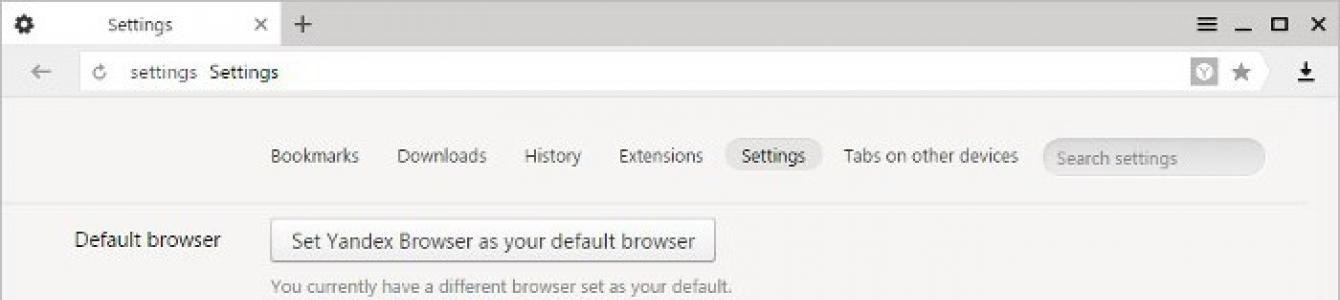Slow browser performance often makes you think about changing your Internet provider. But don't rush! It is possible that the so-called turbo mode will solve the problem with loading pages. Now it can be found in almost all browsers. It is usually used when the Internet connection speed is low. Today we have to figure out how to enable turbo mode in Yandex.Browser. What tips and recommendations will help bring your idea to life? What information should everyone be familiar with about how this function works?
Automatic switching on
First you need to understand what turbo mode is in Yandex Browser. As already mentioned, this option serves as a kind of browser accelerator. It not only speeds up the Internet, but also saves traffic. It is important to remember that turbo mode does not work with the https protocol. When working with high-speed Internet, it is recommended to completely disable this option to avoid problems with downloading videos and music.
What to do if you want to use a function? How to activate turbo mode in Yandex.Browser? There are several possible solutions. The first answer is no way. Turbo mode automatically turns on when Internet speed drops to 128 kb/sec. Therefore, if the Network is really not working well, the required option will turn on on its own.
Old versions
Sometimes you have to manage this setting yourself. It is then that you need to deal with the question of how to enable turbo mode in Yandex.Browser. IN different versions applications need to contact different settings. Every user should take this nuance into account.

In older versions Yandex Browser It is suggested to do this:
- Open the browser, first closing all active pages.
- In the upper right corner, click on the gear icon.
- Select "Settings" from the menu that appears.
- Find it on the page and click on the line “Show additional settings”.
- In the "Turbo" section, move the switch to one position or another. Can be enabled automatic connection option, refuse to use it completely or activate it manually.
Nothing difficult, unclear or special. But there is another approach to solving the problem.
New builds
How to enable turbo mode in new versions of Yandex.Browser? The algorithm of actions in this case will change slightly. The user must adhere to the following instructions:
- Open Yandex Browser.
- In the upper right corner, click on the button with three horizontal lines. The function menu will open.
- Click on "Add-ons".
- Go to the "Tools" section.
- Find the inscription "Turbo" there. WITH right side set the setting operation parameter.
That's it! Now it’s clear how to enable turbo mode in Yandex Browser. This procedure takes several minutes. By the way, sometimes the “Turbo” inscription is already located at the top of the menu.

Attention: if the user has selected the "On" mode, Turbo will turn on immediately after detecting an Internet connection on the computer. As already mentioned, it is better to abandon such a solution when constantly working with high-speed Internet.
Turbo Boost is an Intel proprietary technology for automatic computer. In this mode, it exceeds the nominal performance indicators, but only up to the “critical” level of heating temperature limits and consumed power.
Features of activating turbo mode on laptop PCs
Laptops can operate from two sources: mains power and batteries. When powered by a battery, the OS, to increase operating life (by default), “tries” to reduce energy consumption, including by reducing (CPU). Therefore, turning on turbo mode on a laptop has a number of features.
In older device BIOS models, there were options to enable and configure this mode. Nowadays, manufacturers are trying to minimize the possibility of user intervention in the operation of the CPU, and often this parameter is missing. There are two ways to activate the technology:
- Through the operating system interface.
- Via BIOS.
How to enable Turbo Boost through the Windows interface
You can influence the turbo mode state by setting the required values in the “Minimum processor state” and “Maximum processor state” parameters in the current power consumption plan:
- In the next section, follow the link “Change additional options nutrition."
- In the drop-down list of the “Power Options” dialog we find the “CPU Power Management” item.

Activate turbo mode via BIOS
This option to enable Turbo Boost on a laptop is suitable for advanced users. It is based on resetting all settings in the BIOS to default values:
- Let's go to the BIOS.
- At the end of the menu we find the “Load Default” section.
- Reset all settings.
To monitor the turbo mode status, you can use the utility Intel Turbo Boost Technology Monitor.
Do you have Yandex Browser installed and is it loading pages slowly? This problem is easy to fix. You just need to turn on the turbo mode in Yandex, and it will fly like a rocket! And in the literal sense. After all, the turbo mode button in Yandex Browser just has a rocket icon :)
What is turbo mode
The new Yandex Browser is quite fast and nimble. Opens any page in literally 1-2 seconds. But provided that you have the same fast Internet. What should those who have a slow Internet connection do?
Especially for such users there is a magic turbo button in Yandex Browser. This option is a real salvation for all users who have slow Internet or limited traffic. You just need to activate turbo mode in Yandex Browser, and pages will start loading much faster.
By the way, Turbo mode was first invented by Opera developers. And only then they began to use it in other browsers.
So, we've sorted out the theory, let's move on to practice.
2 ways to activate Turbo mode
There are two ways to activate Turbo mode in Yandex Browser. The most convenient is the first one (by the way, it appeared not so long ago - it didn’t exist before).
So, to enable this option, you just need to press the magic button. To do this:
- Launch your browser.
- Click on the 3 stripes in the right corner.
- Select "Enable turbo".
Please note - in address bar a small rocket icon appeared. This means that you did everything correctly, and the turbo mode really works.

For more information, you can click on this icon. It shows the operating time of the turbo mode, as well as the amount of traffic saved.

If necessary, you can also enable Wi-Fi protection if you are using a laptop or mobile device.
There is also a second way:


Please note: there are 3 buttons to choose from - “On”, “Off” and “Auto”. Everything is clear with the first two, right? What does the "Auto" button do? It's simple: it activates turbo mode in automatic mode– when a slow Internet connection is detected. If the speed is normal, then this option will be disabled.
In some cases, due to bandwidth savings, websites may not display videos. However, this is easy to fix - click the “Show content” button, and Turbo technology will immediately start the video.

How to disable Turbo mode in Yandex
If for some reason you no longer need this option, you can easily turn it off. And also in two ways.
The first is to click on the 3 bars and select “Disable Turbo”. The rocket icon in the address bar will disappear and this option will be disabled.

Some browsers have a so-called Turbo mode, which, when activated, increases page loading speed. It works quite simply - all downloaded web pages are first sent to the web browser developer's servers, where they are compressed. Well, the smaller their size, the faster they load on the user’s computer. This function is also implemented in Yandex Browser.
Having a normal Internet speed, you most likely will not even notice the acceleration from Turbo turned on or, on the contrary, you will feel the opposite effect. If there are problems with the site, acceleration is also unlikely to help. However, when the current speed is significantly insufficient to load pages quickly, this mode will partially (or even completely) help solve this problem.
If Turbo is enabled in Yandex Browser, you will have to “pay” for it possible problems with loading videos, images and reducing their quality. However, you not only get faster downloads, but also traffic savings, which can be important if you have a poor connection or a limited tariff plan.
Turbo does not process pages that operate using the HTTPS protocol (sites such as online banks, payment systems such as WebMoney, Yandex.Money, and other resources with confidential data). Data entered into the authorization form (login and password) and for making electronic payments (card number, CVV/CVC code, date) are not sent there either. This is done for the purpose of user safety and complete private work with personal data. However, keep in mind that pages will load as if Turbo was disabled.
Enabling Turbo mode
When you realize that the current connection speed through Yandex.Browser is not enough, enable page loading acceleration. To do this, click on the menu button in the upper right corner and select from the drop-down list "Turn on turbo".

Accordingly, in the future, all new tabs and reloaded pages will be opened through this mode. After activating it, a rocket icon will appear in the smart bar, notifying you that Turbo is now running.

By clicking on it, you can see how much traffic has been saved.

Please note that videos on some sites will not play automatically - a notification will be displayed instead “The video is hidden to save traffic”. To play it, you just need to left-click on the gray window.

Setting up Turbo operation
In addition to quickly enabling this tool, the user also has access to some additional features. You can configure Turbo mode to automatically activate when the speed drops. To do this, click on the menu button and select "Extras".

In the block "Convenient tools" find "Turbo" and give it a value "Auto". This way, the tool will turn on only when the connection speed drops to 128 Kbps and continue to work until it rises to 512 Kbps. If you give it the value "On", content compression will always occur - this is convenient if you use a poor connection for a certain period of time or have limited traffic (for example, a 3G modem or a mobile connection using a smartphone).

This function, as well as its other parameters, are also available in "Settings".

Select a section on the left "Tools", where to find the block "Turbo". Here you can also set the format of the tool. Additionally, you are asked to enable/disable notification about a drop in Internet speed (a line with a notification will appear above the site page) and manage video compression (by default, in Turbo mode, it is always compressed, which is why its quality becomes lower).

In this easy way you can get several advantages from Turbo mode at once. Use this tool wisely and do not turn it on at high Internet speeds: you can only truly appreciate the quality of its work in less comfortable conditions.
Opera mini was one of the first browsers to introduce the Turbo function. Having realized the importance and promise of the option, it has migrated to almost all modern browsers, including Yandex.Browser.
Turbo mode is a free built-in feature that does not require the installation of separate extensions or software. It is worth noting that, contrary to popular belief, This mode does not allow you to bypass site blocking, for what reason - it will become clear from the detailed description of the mechanism of operation.
What is turbo mode in Yandex Browser
When browsing the Internet, all information is downloaded immediately to your computer, consuming a certain amount of traffic.
With low Internet speeds, the download process takes quite a long time. Turbo mode in Yandex Browser helps reduce the amount of traffic consumed, proportionally reducing page loading time.
Pages loaded via the https protocol are not compressed, but are sent to the user “as is”. Almost all popular sites operate on this protocol, including ours.
When making a request to the server on which the page being loaded is located, Yandex Browser sends all the data to its servers for compression, and then to your PC. The compression ratio reaches 70%.

Page code, scripts, video and photo materials are compressed, reducing their quality accordingly.
How to enable turbo mode
Enabling turbo in Yandex Browser occurs by pressing one button, regardless of whether you are in a regular window or.
1. Click on the icon with three horizontal lines in the upper right corner and select “Enable turbo”.

Reload the active browser tab and continue working in Turbo mode.
2. The second method is even simpler. Click on the padlock icon in the address bar.
Move the slider to the On position.

In the same window, you can see information about the amount of traffic saved.
Permanent job
You can enable Turbo permanently, eliminating the need to turn it on all the time.
1. Go to your browser settings.

2. Scroll to the bottom of the page and select the item marked in the screenshot.

You can safely browse the Internet pages further - the browser is already compressing traffic.
Automatic switching on
In situations where the speed of the Internet connection is not stable and can vary from 100 kb/s to 10 mb/s, use the function of automatically turning on the turbo mode.
Why watch photos in poor quality with high Internet speed? When the speed drops to 128 kb/s, Yandex Browser will automatically begin to compress traffic, and when the speed reaches 512 kb/s, it will turn off compression itself. A very convenient feature.
To activate automatic activation, go to settings and select the appropriate item.

On Android phones
When installing a browser from Yandex from Google Play, turbo is already enabled in automatic mode by default.
In order to save mobile traffic, you can make it work constantly.
1. Open your browser and go to settings.

2. Go to the marked section and select the required operating mode.

How to turn off turbo mode
Turning it off directly depends on the method of turning it on.
1. Open the settings window and click “Turn off turbo”.

The mode will be disabled until the next time you start the browser.
2. To completely disable it, in the browser settings, select the item marked in the figure.

Conclusion
Turbo mode in the Yandex browser is an effective, free feature that allows users to save traffic by significantly reducing page loading time and the amount of information transferred.
Over time, the function will become less relevant, thanks to the systematic installation of SSL certificates on websites.