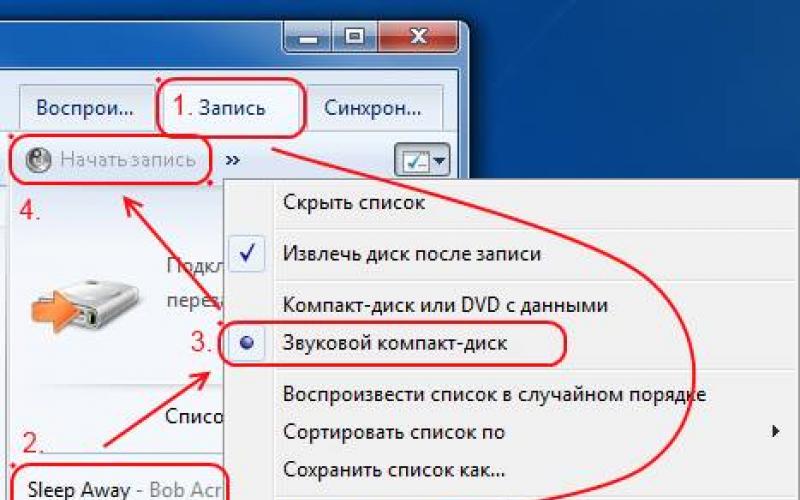This year, the company has already shown the 6th version of its mobile operating system Android. She received the name Marshmallow. This is how the very M stands for, about which fans have been speculating and betting all summer. Despite the fact that this is not 5.2, but a whole 6.0, there are much fewer new features and noticeable updates than it was in 5. But this is not surprising, because 5 set a new direction, and 6 simply strengthens its position. So, what's new in Zephyrinka?
Google Now on Tap
This is probably the main feature that the creators boasted about and the fans were waiting for. It analyzes the contents of your screen at a particular moment and offers interesting features. If you're browsing the latest movies in the app, Now on Tap will show you a list of upcoming shows. Listening to music, you can get comprehensive information about the artist, and talking in the messenger about a particular restaurant, you can book a table or call it. Thus, Google knows even more about you, but uses it only for your own benefit.
Support for new standards and technologies
Here it is worth mentioning two innovations at once. Fingerprint sensors, which Apple brought to the market and USB Type-C, which everyone has been talking about for a long time. Many companies, including Samsung, have already installed fingerprint sensors in their devices, but they used their own developments, now this function is native, that is, any manufacturer can add a sensor to their smartphone and not create special software for this. USB Type-C is a new standard that will finally save everyone from the problem of an inverted cable. Now the cord can be inserted in either direction and not waste precious time. It will take at least a year for this technology to become mainstream, but Google's attention speaks volumes.
Setting Application Permissions
Surely, many users, when installing new applications, wondered why a particular program needs so much access to personal data or individual smartphone functions. If access to the camera of the application for creating a photo can be explained, then the permission to view SMS for the next game looks rather strange. Now any user can control which functions each of the applications installed on his mobile device will have access to.
Doze - another step towards efficient energy saving
The new power saving mode makes smart use of your battery. The smartphone understands when you are not using it, and, to the maximum, disables all background processes. Due to their inactivity, basically, the charge is saved.
Embedded Chrome
This innovation will appeal to both developers and fans Chrome browser. So, the creators of applications that need to open web pages will no longer have to embed or create third-party solutions. This role will be played by the browser from Google. In addition, it will integrate well, and the user will not even notice when, in fact, a web page is open, and when the content of the application itself is on the screen.
New features for working with a memory card
Google, like Apple, actively fought against memory cards, but at some point stopped and reached the point that now on any device under Android control 6 Marshmallow, you can use a memory card as a system volume. This is a useful feature for those who do not have devices with a large amount of internal memory.
Android Pay, improved text tools, themes and more
Together with Android 6, the Android Pay payment system is launched, which, unfortunately, is not yet available with us. For those who often copy, cut and paste text, the developers have simplified this process a bit by adding a context menu with commands right above the selected text. Also in the settings, users can choose a dark or light theme for the OS. Smartphones running Marshmallow can now act as chargers for other devices. Now, finally, users can backup the system without the help of third-party applications.
It's safe to say that Marshmallow is a quality update for the Android operating system that simply improves the user experience, but does not bring radically new features. And rightly so, given that the global update took place just a year ago.
Now update and install the operating system of your smartphone or tablet up to latest version became even easier. Now to install new firmware, just download Android 6.0 from our website, follow the instructions from the downloaded archive, download and install the application on your smartphone or tablet with the Android operating system.
On September 29, Google revealed to the world the final version of Android 6.0 Marshmallow. It is already available for the entire Nexus line in its original form, as it was conceived by Google. Owners of smartphones Samsung, Sony, as well as a number of other manufacturers will have to wait until manufacturers adapt branded shells to new Android. And in general, not all devices will receive the Marshmallow. We have collected enough full list devices that should wait for an upcoming OS update.
Motorola does not use shells, preferring pure Android. The system is almost the same as in Nexus devices, with the exception of a couple of branded chips. This approach allows the company to quickly update their devices, which is good news. The list of smartphones that will receive Android 6.0 looks like this:
* Moto X Style
* Moto X Play
* Moto X 2 gen.
* Moto G 3 gen.
* Moto G 2 gen. (including 4G version)
* Droid Turbo
* Moto Maxx
* Moto Turbo
SONY
Sony has said it will skip Android 5.1 so users can get the Android 6.0 update faster. A rather controversial decision, however, according to the company, 14 smartphones will soon receive Zephyrka, including rather old devices. Sony has its own shell, but it's not far from stock Android. The full list of smartphones that are waiting for the update:
* Xperia Z5
* Xperia Z5 Compact
* Xperia Z5 Premium
* Xperia Z4 Tablet
* Xperia Z3+
* Xperia Z3
* Xperia Z3 Compact
* Xperia Z3 Tablet Compact
* Xperia Z2
* Xperia Z2 Tablet
* Xperia M5
* Xperia C5 Ultra
* Xperia M4 Aqua
* Xperia C4
* Xperia Z Ultra

SAMSUNG
Samsung uses a proprietary TouchWiz shell that has little to do with stock Android. Buying a smartphone, you get 50 pre-installed applications and a rather gluttonous system. The new version of TouchWiz mimics Android's Material Design and includes only a few of its elements. However, many users prefer TouchWiz, as it is sometimes even more functional than pure Android. The new version will receive the flagships of 2015 and several last year's devices:
*Samsung Galaxy Note5
* samsung galaxy S6 edge
*Samsung Galaxy S6+
*Samsung Galaxy S6
*Samsung Galaxy Note 4
*Samsung Galaxy S5
*Samsung Galaxy Alpha
*Samsung Galaxy A8
*Samsung Galaxy A7

HTC
Let's face it, HTC has one foot in the grave and no one knows how long it will last on the market. But the support of their devices has not yet refused, which means that in the near future, owners of HTC smartphones will be able to “upgrade” to Android 6.0. Once upon a time, Android helped HTC become one of the most popular smartphone manufacturers: with an attractive shell and stylish design, their devices sold like hot cakes. But those days are gone, and now for the third year in a row, HTC has been churning out the same design with thick bezels around the display. However, the technical characteristics of their smartphones also ceased to impress. Well, let's see what will come of it, but for now we wait new version Android for these smartphones:
* HTC One M9+
* HTC One E9+
* HTC One M8
* HTC One E9
* HTC One ME
* HTC One E8
* HTC One M8 Eye
* HTC Butterfly 3
* HTC Desire 826
* HTC Desire 820
* HTC Desire 816

LG
Apparently, LG decided not to bother themselves much, and left the entire line of budget devices without the possibility of updating. According to company representatives, only the following device models will receive Android 6.0: the flagship LG G4, its predecessor G3, as well as the “curved” smartphone G Flex 2. This looks at least strange and ugly in relation to users. Let's hope that the manufacturer will reconsider its plans.

Huawei
But Chinese manufacturers are raising the bar every year, releasing high-quality and beautiful devices. For example, Huawei was even honored to release a premium version of the Nexus. However, the manufacturer is not going to stop there, and is already preparing an update for 13 smartphones and tablets to Android 6.0. The firmware will come gradually during 2016:
*Huawei Ascend P8
*Huawei Ascend P8max
*Huawei Honor 6 Plus
*Huawei Honor 7i
*Huawei Honor 7
*Huawei Mate S
*Huawei MediaPad X2
*Huawei Honor 6
*Huawei Mate 7
*Huawei Honor 4X
*Huawei Honor 4C
*Huawei Ascend G7
If you already have Android 6.0 or are looking forward to an update to your phone, this article contains useful information for working with Marshmallow.
Step 1: Go to the Settings menu and then click on Apps
Step 2: Tap on the cogwheel in the top right corner, then select Default apps.

Step 3: In this example, the default browser is Dolphin. Click on settings, and choose a new default app.
Nexus
How to disable the launch of the Camera app on Nexus 5X and 6P by double pressing the power button.
Nexus 5X and Nexus 6P can run the Camera, regardless of which one is used in this moment apps, or if the screen is off and the device is locked. To start the camera, the user needs to double-click the power button.At the same time, the Nexus vibrates, letting the user know that the launch has been activated. A moment later, the Camera app is open.
While useful, not everyone likes this feature. Google knows about it, so it can be turned off.

Select Display from the list of options.
Set the "Press power button twice for camera" switch to the Off position.
How to enable notification light on Nexus 5X, 6P
You may not even know, but all new Nexus devices can report LED notifications.The new Nexus 5X and Nexus 6P come with notification LEDs. They can be enabled with just a few clicks:

Click on Sound & notification.
Set the Pulse Notification light switch to the On position.
When new notifications are received, the LED will flash
On the 5X, the LED is under the screen in the speaker grille. On the 6P, it's in the top left corner, next to the front camera lens.
How to set up the fingerprint scanner on Nexus 5X and 6P
Android 6.0 Marshmallow officially supports the fingerprint scanner, and new Nexus devices implement Nexus Imprint for the first time.If you skipped fingerprint setup for the first time after turning on the power of the device, or if you want to add one or two more fingerprints for recognition, you can do so at any time.
Enrolling a fingerprint with Nexus Imprint takes just a few seconds. Once you're done, you can unlock your phone or use your fingerprint to pay in the Play Store instead of entering your passcode.
Here's how to set up Nexus Imprint:

Launch the Settings app.
Tap on Security.
Select Nexus Imprint.
Click Add fingerprint.
If you are adding your first fingerprint, you will be prompted to create a backup unlock pattern or PIN in case the sensor fails to read the fingerprint.

You will need to put your finger on the sensor and then lift it up and put it back a few times during the enrollment process.
Marshmallow from Android was introduced on September 30, along with other novelties from Google, and now owners of Nexus 5, 6, 7, 9 and Nexus Player can download the system image directly from the Google website and install it manually. Google is also promising to release an over-the-air Marshmallow update this week that will be easier to install.Google has worked hard on a new version of the Android operating system, but they haven’t departed from the Material Design style, so most of the changes relate to functions.
Smartphones that will definitely receive the update:
Google: Nexus 5, Nexus 6, Nexus 7 (2013), Nexus 9 and Nexus Player.
HTC: One M9 and One M8 will start getting Marshmallow by the end of the year, while One M7 will be left without Marshmallow. The One M9+, One E9, One E9+, One ME, One E8, One M8 EYE, Butterfly 3, Desire 826, Desire 820, and Desire 816 will also receive the update.
Motorola: Moto X Pure Edition, Moto X Style, Moto X Play and Moto G. Marshmallow will also get 2014 Moto X and 2014 Moto G, DROID Turbo, Moto MAXX and Moto Turbo.
Smartphones that will almost certainly get Marshmallow:
Samsung: Galaxy S6, Galaxy S6 edge, Galaxy Note 5 and Galaxy S6 edge + will receive the update. It wouldn't be surprising if the Galaxy Note 4 (2014) and Galaxy S5 also get the update.
LG A: The G4 and G3 should get the update, but nothing is clear until LG makes an official announcement.
It is immediately noticeable that in the application menu, instead of pages, there is now a long list that can be scrolled down. Applications are further arranged in alphabetical order, but it is still impossible to sort them into folders. A search bar appeared at the top for applications on a smartphone or in Google Play. Above all applications under the search, there are four slots that will be filled with those applications that the owner of the device most often uses.

Android 6.0 Marshmallow introduced a section called "Battery Optimization" and a Doze feature. Here you can see how much power applications consume when they are not actively used. Particularly charge-absorbing materials can be insulated and thus extend the operating time of the smartphone. In this case, notifications and incoming calls will not be blocked. Power-saving Doze mode will reduce battery consumption by 30%.

Despite the presence of fingerprint scanners in Android smartphones, the system itself began to support such sensors only with the Marshmallow update. Previously, fingerprint reader software was installed directly by the mobile device manufacturer.

The voice assistant in Android has become "smarter". Google Now in Android 6.0 can be accessed from anywhere on the system by simply saying "OK Google". In addition to voice communication with the assistant, the system offers another option: if you hold down the "Home" button, the assistant scans the content displayed on the screen and helps you find additional information about the most important things on the Internet. This feature is called Now on Tap.

In previous versions of Android, apps requested access to everything they needed at once. The user gave permission to access the camera, contacts, built-in memory, etc. with one click. In Marshmallow, programs will separately ask for permission for each . In the device settings, you can see the actions allowed for programs and edit them.

Following Google, which began rolling out the new Android 6.0 (Marshmallow) operating system to Nexus devices on October 5, it was the turn of other manufacturers to update their Android products. After reviewing press releases and unofficial sources, Vesti.Hi-tech found out which models of brands will be updated to the "six" in the very near future.
The new operating system, we recall, was presented back in May at the I / O conference and was tested for four months. The queue for the update has traditionally reached the first to the owners of gadgets from the Nexus series, on which the "reference" version of Android is installed - exactly the way it was conceived by the Google developer, without interface add-ons and modifications, shells, launchers and other impurities.
Starting on October 5, Google began sending the final release to Nexus smartphones and tablets "over the air" (OTA), as well as posted links for downloading and installing manually. Nexus 5, Nexus 6 smartphones, Nexus 9 and Nexus 7 tablets (2013 release, models with Wi-Fi and LTE), as well as the Nexus Player set-top box are compatible with the "six". As for the two new products - Nexus 5X (LG) and Nexus 6P (Huawei), shown at the end of September - they will work on Android 6.0 out of the box.
LG

Recently, the Korean manufacturer announced that the update will come to its flagship smartphone LG G4 from next week. "Owners of the LG G4 smartphone from LG Electronics will be the first in the world to receive Android 6.0 Marshmallow OS," the company boasted, a little disingenuous (Nexus gadgets turned out to be the first).
"Working closely with Google, LG has been the first to bring Android 6.0 to the G4, beating the competition," said LG chief marketing officer Chris Lee. To be precise, his statement concerns only residents of Poland.
By sending the 6 to a limited number of devices, the company wants to make sure the update process goes smoothly before starting to ship Android 6.0 to larger markets. The schedule for the release of the update, as well as the timing of its appearance on other models, will depend on the specific region, LG said.

Huawei, which recently joined the Nexus device maker camp by making the Nexus 6P for the Internet search engine, is also not far behind. The company said that the Ascend P8, Ascend P8max, Mate S, Mate 7, Ascend G7, Ascend G7 Plus, and Ascend G8 will start upgrading to Marshmallow from November.
Android 6.0 will also be available for Honor-branded smartphones, namely Honor 7, Honor 7i, Honor 6 Plus, Honor 6, MediaPad X2, Honor 4X, and Honor 4C. It is, however, only about models for the Chinese market. The update may be delayed to the US and Europe.

Unlike LG, Sony has released the full list of devices that will receive Android 6.0 Marshmallow. These include the Xperia Z5 Premium, M5, Z5 Compact, Z4 Tablet, Z2 Tablet, Z3, Xperia Z3+, Xperia C5 Ultra, Z3 Tablet Compact, Xperia Z2, Z3 Compact, C4, M4 and Xperia Z5. Half of the models mentioned will skip Android 5.1.1 (Lollipop) and upgrade directly to Marshmallow.
However, the Japanese did not name any specific dates. "We're working hard to bring this major update to as many of our devices as possible, as soon as possible," Sony said in a blog post.

In the official Twitter account, HTC managed to promise that the flagship smartphones One M9 and One M8 will receive an update "before the end of the year." The entry, published at the end of September, also said that the update would definitely affect the One M9, One E9, One ME, One E8, One M8 EYE, Butterfly 3, Desire 826, Desire 820 and Desire 816 models.
The Taiwanese manufacturer has so far kept silent about the release schedule of the "six" on their devices. The exact dates may be announced at a press conference that HTC has scheduled for today.
With the exception of two flagships, HTC products are unlikely to be updated before the 1st-2nd quarters of next year. On mid-range smartphones, such as the Desire 820, Android 6.0 will be installed even later, because. HTC did not have time to update them even to an older version (5.1 Lollipop). According to the Trusted Reviews website, an exception can be made for the "middle peasant" One E9, which will receive the "six" at the very beginning of 2016, shortly after the two flagships.
Samsung

Traditionally, Samsung updates its Android devices fairly quickly, within a few months. Last year, for example, Android 5.0 reached Galaxy gadgets a month after the official release.
We can expect that the latest OS will first go to Korean flagship products such as the Galaxy S6, S6 Edge, S6 Edge + and Galaxy Note 5. The release is likely to happen before the end of the year (SamMobile data). And for older gadgets, including the Galaxy Note Edge, Galaxy S5, Galaxy Alpha and Galaxy Note 4, the "six" is unlikely to come before the first quarter, writes YouMobile.
Motorola

Motorola, which was once part of Google, is also usually quick to release updates as it makes minimal modifications to Android. The manufacturer has already announced that the "six" will be installed on the Moto X Pure / Style, Moto G (2nd and 3rd generation), Moto X Play, Moto X (2nd generation), Moto Turbo, Moto Maxx and Droix Maxx. There is no information on release dates yet.
What's new in Marshmallow?
Detailed information about Android 6.0. you can find out from our reviews. In short, visually "six" is not much different from last year's 5.0 (Lollipop), but Google has made a lot of changes and improvements "under the hood". The most significant new feature is Now on Tap, which allows you to search within apps. For example, if last week you were discussing on WhatsApp which restaurant to go to, but you can’t remember its name, just hold down the “Home” button and Google will quickly find the mentioned institution.
The market for mobile products is arranged in such a way that as new versions of the Android OS are released, smartphone manufacturers introduce their support into their own, both recently released and already proven models. How it works? At the time of purchasing a new mobile product, the basic version of the system installed by default is available on it. After a certain period of time, Google releases a new release of Android. Six months later or a little later, depending on the geographical region, when the new version becomes run-in and stable, you can install it on your smart phone. As a result, you get a new, modern interface, support for new applications and more settings and customization. In this article, we have compiled a detailed guide for you, how to update android phone.
What is a software update on Android and why is it needed
You need to be aware that as a result of updating or rolling back the operating system, all data stored on the phone will be irretrievably lost. Be sure to back up all the data you need (address book, notes, photos) to a reliable external drive before taking any of the steps in this guide. This can be an external drive, a hard drive on a PC (as a last resort, a memory card, but not desirable).
One more nuance. Since the update of the operating system will require certain time(from 5 to 10 minutes, and sometimes more), be sure to charge the phone to 70-80% of the total battery so that the update procedure is not interrupted due to problems with the phone's battery.
Android auto update
Here we go to the item "Software Update". On your device, this section may be located somewhere else, so you may have to go through the settings.
Now we tap on the “Update” button, having previously set the option to download updates only via Wi-Fi, so that the update does not “eat” all your money from the account.
Option in the settings menu for automatic update OS
When all the data from the manufacturer's server is downloaded, in the menu that appears, tap the "Install" button and wait until the device reboots.
Since, in the manner described above, you can only update the mobile device to a minor release build, you should also use a special utility from the manufacturer (for Samsung gadgets, this is Kies, for LG, PC Suite, etc.) or update "over the air" (most of companies that produce smartphones or tablets have such a proprietary feature).
Latest Android update, if it is already available on the server, at any time you can download it to your device using just such a program.
Updating Android Firmware Manually
Almost all service centers use this method, but we can easily update ourselves, using only improvised means. To update, use the Odin system application. You can download it on many web resources (for example, on the same w3bsit3-dns.com). Using this technique, you can only install a new version of the official firmware, but not custom.
1. download the Odin program. We need version 1.83 (or newer) - it is very popular among technicians and is suitable for the vast majority of products
2. we find and download the archive with the firmware we need on the network. After extracting the contents from the archive (you will first need to download the archiver for Android), you should have 3 files on hand: PIT, PDA and CSC
3. connect the smartphone to the PC. It is critical that the phone is correctly identified in Windows
4. launch Odin. If the connection of the device was successful, the name of the port will light up in yellow in the corresponding field in the program
Indication of successful connection of the device to the PC for updating in Odin
5. turn off the mobile device and transfer it to Download Mode by pressing the home key, power and volume down at the same time
6. confirm the activation of Download Mode by holding down the "Volume up" key
7. in the central window of Odin, select the downloaded files to match the PIT, PDA and CSC objects
8. In Odin, press the Start button and wait until all files are updated.
If the Android system update went smoothly, the application screen will display a field with the inscription PASS in green.
Successful system update via Odin
Rollback to a previous version
Perhaps you upgraded to one of the latest versions and were not satisfied (the phone is slow, errors often appear, a reboot is necessary, etc.). If necessary, you can roll back to any version you need. How to roll back?
1 way
Suitable for those who want to return the basic official factory firmware installed in the device at the time of its purchase in the store. It's pretty easy to do this. Go to the device settings and select the item responsible for resetting the settings (it can be "Privacy" or "Backup and reset"). On the test phone, this feature was available in the "Backup and Reset" menu in the "Personal" category.
Section in the options menu designed to reset the device to the factory state
- We go into this section of the menu and stop at the item "Reset settings".
- A form pops up with a warning about deleting all data from the gadget. If the backups are already saved in a safe place, feel free to click "Reset phone".
- The phone starts rebooting. After 5-10 minutes, it will boot up again, with a clean base system on board.
Method 2 - reset to factory settings (hard reset)
- turn off phone/tablet
- Press and hold the Volume Up, Home (bottom center) and Power buttons at the same time. The Recovery menu opens.
- using the volume keys, mark the item "wipe data / factory reset".
- press the power key to confirm your choice
- in the next menu you need to confirm your decision. Select "Yes - Delete all user data" using the keys designed to adjust the volume
- press the power button again. The main menu pops up in front of you again.
- using the power key, mark "reboot system now"
All is ready. Next time, the factory version of the OS will boot.
How to rollback if a custom version of Android is installed (Cyanogenmod, MIUI, Paranoid Android)?
If you installed a custom ROM, revert official firmware can be done in the same way manual update, - using the Odin program already mentioned in the review. You will first have to search the network for files with the firmware you need, suitable individually for your smart model. Perhaps the best resource to look for is mobile portal w3bsit3-dns.com, here you can find any firmware for almost every phone model.
- connect mobile device to PC
- launch Odin
- turn off the phone and enter it into Download Mode. To do this, press the home key, power and volume down
- when the phone is booted, press the volume up key to activate Download Mode
- on the main Odin form, select the uploaded files as a match for PIT, PDA and CSC
- in Odin, press the Start button and wait until all files are updated.
The successful completion of the rollback procedure will be indicated by a green field with the inscription PASS at the top.
Information about a successful rollback to previous version via odin
How to update Play Store on Android
When you first boot a fresh system, you have to set everything up again: account, language, mail, time zone, network, etc. The same goes for the Google store. Play market. The update of this module will become available immediately after setting up a Google account on a mobile device.
An offer to connect a Google account to the system
Once you enter your authentication details account Google, Play Store components will appear in the notification panel, which can be updated exactly like any other application.
Updates for Play Market components
If you are using custom firmware, to update you need to go to the store itself at least once. The service update will then appear on the display.
Answers to questions from readers
When will the new Android update be available?
Answer. Since a certain time passes between the immediate release of a new version of Android and the physical possibility of installing it on a gadget (from 2-3 to 6-8 months), you need to be patient and follow the announcements of companies. Among the first products with the support of "marshmallow" are devices of the Nexus and Android One lines. As for the Samsung brand, this month they promise updates to 6.0 for the following models mobile devices: Galaxy Note 5, Galaxy S6 edge+; in January 2016 - Galaxy S6 and Galaxy S6 edge; in February - Galaxy Note 4 and Galaxy Note Edge.
Now for other brands. Sony has announced an update for all current devices in the Xperia lineup today, from the Xperia Z Ultra GPE released in 2013 to all models of the Z5 series (both Premium and budget). LG devices are limited to G4, G3 and G Flex2. HTC, in turn, limited itself to only the last two generations of devices of its own production: One M9/E9 and One M8/E8. In addition, companies such as Motorola, Xiaomi, Huawei, Asus, OnePlus and ZUK are promising to equip their flagship and mid-range devices with Android 6.0. This list is not yet final. Subsequently, we will keep you updated with the latest announcements.
I have huawei phone U9500, and I did not know or did not understand that I needed to update the version. Now I have Android 4.0.3, how to update the firmware to the new version, please help!
Answer. The Huawei firmware update process is described. In short, there are two ways to update Huawei U9500 firmware.
- We take out the battery, hold down the volume buttons on the phone. After that, the Android update process will begin.
- Go to Settings -> Memory -> Software update -> SD card update, launch the Android OS update.
I have an MFLogin3T tablet and until that moment I did not know that it was possible to update the system. I read on different sites, tried, it does not work. I have Android 4.4.4. How to update the Android version?
Answer. The easiest way to update your phone is through Settings - Options - About device - Software update. In different versions of the Android OS, the location of the partition may vary. Thus, a standard update to Android is performed, official software is downloaded. This is the safest and easiest way.
I have a Samsung Duos, version 4.1.2, I can't upgrade the operating system to a larger version. Please help me update my android phone!
Answer. First you need to find out if it is possible to update Android on your phone to version 5.x. It turns out not. The fact is that specifications your phone does not allow you to install newer android versions.
On the other hand, you can download the Android update from the w3bsit3-dns.com forum, where modified firmware is posted. But we would not recommend installing such updates on a fairly old phone if you do not have the necessary skills and are not ready for a drop in the performance of your mobile device.
Lenovo A1000, Android is not updated. I'm trying to update version 5.0 to the newest one. At first everything goes well, but then he writes "Error" and shows the opened Android with a red triangle hanging above it with an exclamation mark. What should I do? How to update the OS to the latest version?
Answer. Why is Android not updating? The fact is that Android 5.0 is the latest version of the OS to which you can officially update the firmware on your phone. At least that's what users of the w3bsit3-dns.com forum say. Of course, you can update the phone by installing custom firmware, but no one guarantees stability after such an update.
Acquired NTS one m7. Can't update Android 4.4.2. The machine does not find the software update, how to solve this problem? How to update it?
Answer. HTC one m7 can be upgraded to at least Android 5.1. If you can't install the official update, try downloading custom firmware on the w3bsit3-dns.com forum. Instructions for updating on this device are also collected there (see). In this topic, you will find solutions to the problem if the Android OS is not updated.
I have Moto x play, I don’t want to update the system, the message “Android 6.0.1 software is available” constantly appears, which is wildly annoying. Please tell me how to remove this message so that it does not appear again. I even contacted the support service of the smartphone manufacturer itself, all the instructions given to me by them did not bring results.
Answer. To disable firmware updates, go to Android settings, section About phone - Software update and disable updates by unchecking the corresponding item.
A year ago, the memory on my device flew away (the phone stopped turning on), it was replaced, but the firmware was installed not native (no different, only the yellow Kernel inscription appears on the startup screen in the corner). There are no updates for this firmware, of course. Can I roll back Android through Kies (put my own) and update it?
Answer. In order to roll back the update, you need to reboot the phone in Recovery mode, select wipе data/factory reset, wipе cаche partition and reinstall the firmware from the zip-archive previously downloaded to the memory card. You can find the official firmware both on the official website of the manufacturer and on the w3bsit3-dns.com forum, in the section with the corresponding name of your mobile device.
Tablet Acer Iconia A1-810. I do not have firmware updates ... I click system update and writes "an update is required for your device." How can I "force" - (update the android system forcibly) or update it myself?
Answer. This tablet model was released about 5 years ago, it does not support new versions of Android, so the manufacturer does not upload firmware updates. You can search for custom (unofficial) firmware on the w3bsit3-dns.com forum, but we don’t recommend installing them - it’s better to buy a new tablet than to experiment with firmware to the detriment of the stability and speed of the device.
Build number not opening on Android. I clicked for a long time. How to be?
Answer. The Android build number is initially available for viewing in the “About smartphone” (“About tablet”) section. If you go turn on hidden settings(section “For Developers”), you can activate them just by clicking on the build number, it is enough to make 4-7 clicks on this line.
Owners of smartphones from a well-known Chinese manufacturer often do not know the correct way to update Meizu to Flyme 6. This question is especially popular when, after a new firmware version is released, the user does not find it in system settings. Our step-by-step article will help you update yourself, including the necessary security measures: cleaning, backing up and then restoring.
Main differences between Flyme 5 and Flyme 6
The sixth version of Flyme officially became known on November 30, 2016. At the same time, a list of supported devices was published, which can be found on the manufacturer's website. The new shell is based on Android 6.0 Marshmallow, including its inherent features.
Before updating Meizu to a new firmware, it is important to familiarize yourself with the differences between the two versions. This will help avoid mistakes and misunderstandings in the future.
Design
Major design innovations:
- Updated animation system. Unlocking the screen, minimizing apps, battery life and other actions now look different. The manufacturer has added more than 200 new effects that not only please with a beautiful design, but also increase performance and reduce power consumption. The system was called Action View.
- One Mind. A key innovation based on the use of artificial intelligence and neural networks allows you to launch applications 200% faster. The manufacturer claims that this feature was made possible by tracking actions and understanding what the user needs. This also includes smart notifications, which are grouped by two parameters: important and spam.
- Notification panel. In the new version of Flyme, the status bar has been expanded - now you can place up to 15 action icons in it. Unlike the previous shell, a long press on an element opens corresponding window settings. Screen recording feature has also been added.
- Additional security layers. Now the user can set different access to the system based on a specific fingerprint: guest mode, normal or private. Depending on the person, unlocking the screen will either limit or expand the functionality of the smartphone.
- Children's mode. A fully customizable mode in which you can set the system blocking of actions, with the exception of children's applications. It also includes a battery usage limit, after which the display will be locked.
System
The update also affected the functionality:
- Game Mode. Especially for gamers. Enabling it not only removes annoying alerts, but also increases performance for a specific application, depending on its processor load. Graphics acceleration and the most optimal distribution of hardware resources can significantly increase FPS within the game.
- multitasking. The new version has completely rethought the multitasking model. Now the graphics open applications characterized by a horizontal arrangement - as in new versions of iOS. The "Close All" item has moved under the preview.
- Camera. The manufacturer expanded the functionality of the Camera application, which added the ability to remove time-lapses, beauty mode and exposure control. The HDR mod icon is now in a separate part of the screen.
- Safety. The application of the same name has changed not only in terms of graphics, but has also been completely rethought from a functional point of view (the idea is borrowed from Xiaomi). Now two items "Junk Cleanup" and "File Cleanup" are in the general "Files" section. There are statistics on battery usage per day, which will please many device owners.
In the updated Flyme 6.0 shell over 100 new features have been added, so the above features are not complete. The new version also includes a redesigned calculator app, smartphone remote control, and more. For smart assistant lovers, the company has improved the voice recognition technology.
It is impossible not to mention the almost unique security system based on the multifactorial use of neural networks. This function monitors user behavior, on the basis of which an analysis is made of suspicious activities specific to fraudulent groups.
Step-by-step instructions on how to install Flyme 6
In order to avoid various errors when installing update files for smartphones with Meizu's proprietary shell, best solution will be our step-by-step guide. The instructions below assume fulfillment of three main stages:
We have tried to create the most understandable user manual explaining the entire installation process. The presence of additional screenshots will avoid misunderstandings and simplify the installation.
It is important to adhere to the tips described in the article.. Otherwise, you may get a “bricking” of the device.
Step 1: Download the firmware file
First you need to download the firmware file, which can be done using various Internet resources (XDA Developers, w3bsit3-dns.com). We will use the official Russian-language Meizu website. You can also download the desired firmware file from flymeos.com.
There are several ways to download the installation file: using the smartphone's built-in browser or . The first option is the most convenient, as it saves a significant amount of time when transferring firmware from a PC to the phone's memory.
Upon completion of the download, the installation file must be moved to the root directory. To do this, launch the system application "Explorer", in which we follow the path: "Local files" - "Download". Depending on the browser you are using, the folder may differ.

In the open directory, we find the downloaded file "update.zip" and select it until the characteristic checkmark appears. Then click on the "Move" button.
AT context menu choose " Inner memory” (root) and add the archive to the specified folder using the transfer button located at the bottom of the explorer.
Step 2: Create a backup (built-in feature)
Creating a backup is a particularly important step when installing Flyme 6. If the installation of the new shell goes through with a number of errors, the user will not be able to restore personal information.
With the help of a well-conducted backup, it becomes possible to transfer important documents to another smartphone. With cloud storage and built-in file systems, recovery is possible even after the complete loss of the phone.
You can copy this or that information in various ways. We will use the simplest one - using the built-in functionality.

To do this, you need to carry out a number of the following actions:
- go to "Settings";
- find the “About phone” section, then go to “Memory” and open the “Copy and restore” tab;
- click on the big "Backup" button;
- select the items you need to backup and click "Start backup".
It is possible to observe the process of creating a backup by percentage at the top of the screen. Once the backup is completed, click on the "Finish" button. After that, you can proceed to update Android on Meizu.
Although a copy is stored on internal memory phone is the best transfer the downloaded archive to a computer or cloud storage . This will avoid permanent deletion when cleaning the system.
Step 3: Update Meizu to Flyme 6
Installing the firmware file can be done in several ways. We recommend using the simplest and fast way- installation using the built-in utility "Explorer":
- open the application and go to the internal storage directory where it is located update.zip;
- click on the file and select " Clear Data»;
- click " Update now».
Important advice! During installation, the smartphone must be charged more than 80%, as a software delay is possible. Otherwise, a complete loss of device performance is possible.

Checking the operation of Flame 6 and restoring data from a backup
After the new version of Flyme 6 has been installed, the user gets an absolutely clean system. First you need to carry out the initial setup of the smartphone, including the choice of language, connection to or Wi-Fi and.
As soon as the user is on the desktop, you can proceed to the direct recovery of data from a previously created backup. For this:
- open the settings menu;
- go to the section " Storage and backup”;
- scroll down the window and find "Copy and Restore".
- select the created backup, and then click the "Restore" button.
Restoring personal data from a backup has been started, which will take a little longer than creating a backup. Also during the loading phase of all information an automatic Google Installer window may appear, which will return internal services and user accounts.
Meizu treats users' personal data with responsibility. The built-in backup capabilities restore not only photos, but also the internal cache of the system. For example, if the user had social networks you don't have to log in again.
From a practical point of view, Flyme's restore functionality can quite compete with a similar function in Xiaomi's MIUI.
In this case, rolling back from the updated version of Flyme to the previous one will help. To do this, follow the steps described earlier, which involve the following steps:
- open the official website link at the beginning of the article) with firmware;
- find the required version 5 of the shell and select the device model;
- download and move the file to the root folder of the smartphone;
- run the archive in the same way as it happened during the update.
When downgrading the system, the backup file may be lost, so it is strongly recommended to move the archive to the cloud storage in advance or use a PC.
Answers to popular questions
It gives a firmware corrupt error, what should I do?
This error occurs after incorrect installation of the firmware or if the selected model does not match. To fix it, you need to re-download and upload the installation file. Then reflash from the computer using a USB cable. To do this, turn on the smartphone using the "Power" and "Volume up" buttons until the company logo appears. After - click on "System Upgrade".
Is it possible to use the function Reserve copy outside of the system update?
Frequent backup is not able to harm the system. Moreover, the new version of Flyme makes it possible to set up automatic background data saving without direct user interaction.
What is the chance of harming the phone when updating or rolling back?
If you followed our instructions exactly, the chance that the hardware or functionality of the smartphone will be affected is minimal. Two basic rules that should not be neglected are saving a backup to a third-party drive (or cloud) and fully charging during installation. Any errors can be fixed with a reinstall.
As can be seen from the article, updating Meizu smartphones is easy to learn process which even a novice user can handle. Thanks to our recommendations, you have the opportunity to enjoy all the benefits of the new Flyme 6 skin. We also tried to describe the various nuances that will be useful for everyone.
How it is possible and worth updating the version
android
I am often asked if it is possible or worth updating on the phone / tablet
android version
up to 6.0, up to 5.0, up to 5.1, 4.4 etc
Someone wants to update the droid from 5.1 to 6.0, someone from 4.4 to 6.0, someone from 6.0 to 7.0, someone from 4.4 to 4.4, someone from 4.1 to 4.4, someone from 4.3 to 4.0 , and someone immediately up to 7.1 1.

My answer is always specific: worth updating, but not necessarily an option. If a pass needs to be rolled back to how you can update Android on yours. Now I would not hesitate to update the version on my own Samsung, where 6.0.1 is installed to droid 7, it’s unrealistic to sell such an operation.
Having the best latest version of the droid in your phone or tablet will not only allow you to enjoy the freshest look of the user interface, the latest versions of applications, or use the new features of the accounting system.
Without a doubt, the main premise through which you need to take care is that your devices are always updated of course their security.
Curiously, studies show that only 20 percent of users using tablets and phones running droids have a current version.
Of course, there are two prerequisites for this purpose. The first of them will be that the majority of manufacturers are slowly moving forward with fresh systems, and often abandon the ability to support old phones.
Similar articles
The second reason is more elementary - the users themselves are to blame. How can I update the device, Can I update the android to like in cinema 6? in other words 7? Pertadon. Often they do not even realize that their phone or tablet, equipped with droid software, works much more perfectly.
Is it always possible to update the android system to the latest version
Is it possible to update, for example, software droid 2 to 4. It turns out not. The difference between the versions of Android 6.0 and 7.0 seven "could not be expected until the moment. Having the latest version does not mean that it is available for your Sony, Samsung, Meizu, etc. device
How to update any phone to Android 7 / Easy and simple
In this video I show how can be updated your android telephone up to android 7.
Android 6 to 7 update on Asus ZenFone3 phone
How update version android With 6 on the 7 on the Asus phone ZenFone3 if a download message appears.
Why? Because the new version that Google has developed will not work for you. How to update an Android smartphone to a program you can easily create. You need the manufacturer of the smartphone or tablet to make adjustments to the firmware.
Similar articles
Only the manufacturer usually does not want to do this. He released a batch of devices for sale and forgot about them - you can't do it on your own.
These are the ugly things. Officially, iPad 1 can be updated to iOS 5.1.1. Everyone started googling "How to update iPad 1 to iOS 7?". It’s worth updating the android system, but it’s not always possible - you need firmware specifically for your phone, be it android 4.1, 5.0, 6.0, 4.2, 4.4, 2.3, 4.0, 4.1 1 and so on.
If an update is available for your device, you will be notified. When you receive it, open it and click on the update option and then follow the instructions on the screen.
Please note - if you receive a notification about the lack of free space, free it before updating.
During the update, connect the device to a power source and make sure that the Internet connection is stable.
update time
You can't use a smartphone or tablet, but luckily it doesn't take long.
How can update
android software
Similar articles
The fastest and easiest way to update android is to use the update included with
operating system
phone or tablet.
But before you start installing the new version
operating system
There are a few important things to keep in mind.
- Connect to WiFi networks, since the size is not small and you can easily exhaust the data limit;
- charge the battery at least 50 percent, although full is better;
- take care of the free space in the phone (at least 1 GB);
- do not remove batteries during
update time
- do not use a device that is being updated.
- Step 1: Open "Settings".
- Step 2: Scroll down to the bottom of the list and select About Phone/Tablet.
- Step 3. Update Android to version 7 but it can be activated, How to update Android OS? Android 7. Click on the update or system update item (depending on the version and translation, the names may differ slightly).
- Step 4. Updating Android to version 6 I will also tell you where it can be found and how it is web. Wait patiently while the new software version is installed.
During this time, your smartphone or tablet will connect to the server to check for the latest version of the Android operating system.
Most manufacturers have prepared special applications that can not only update the device, but also backup data. Is it possible to update the device, Update Android 4.4.2 on Galaxy S4 to Android 5 review. Good luck.